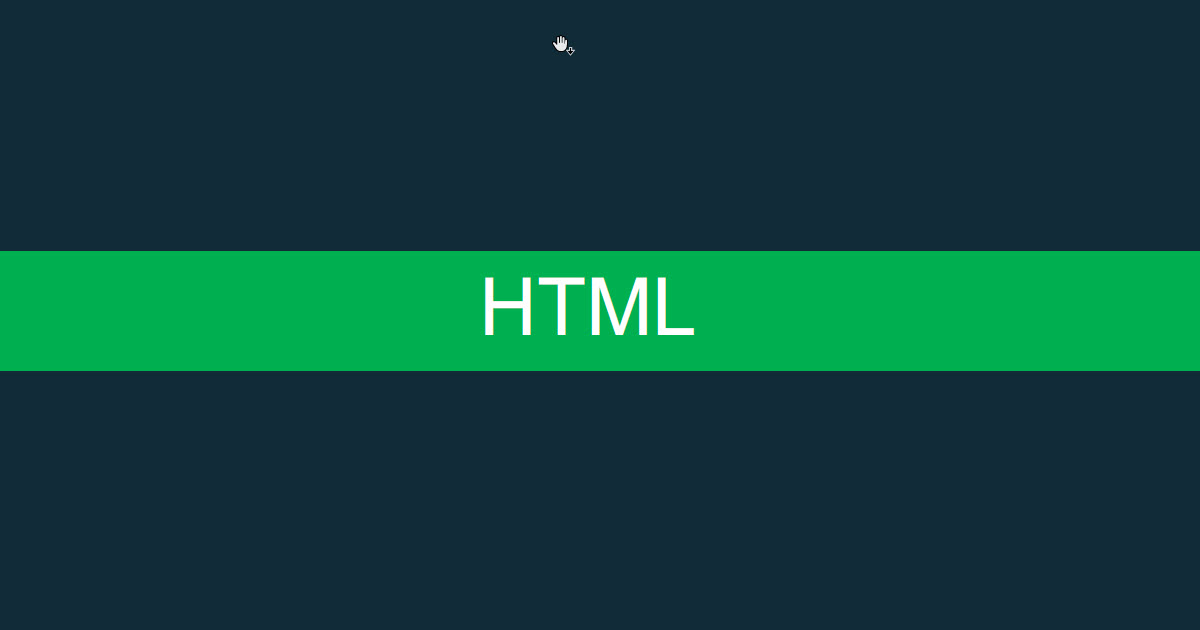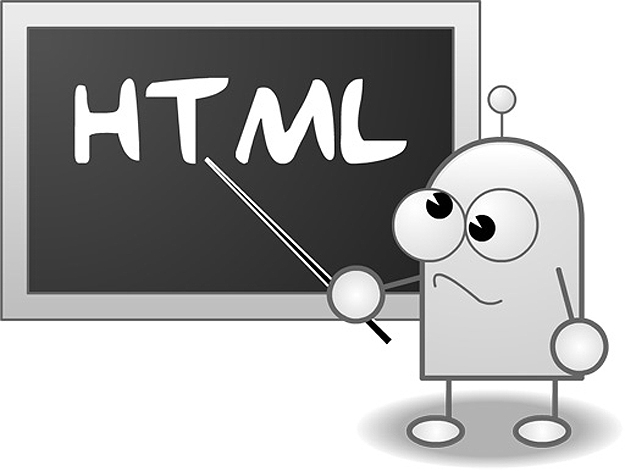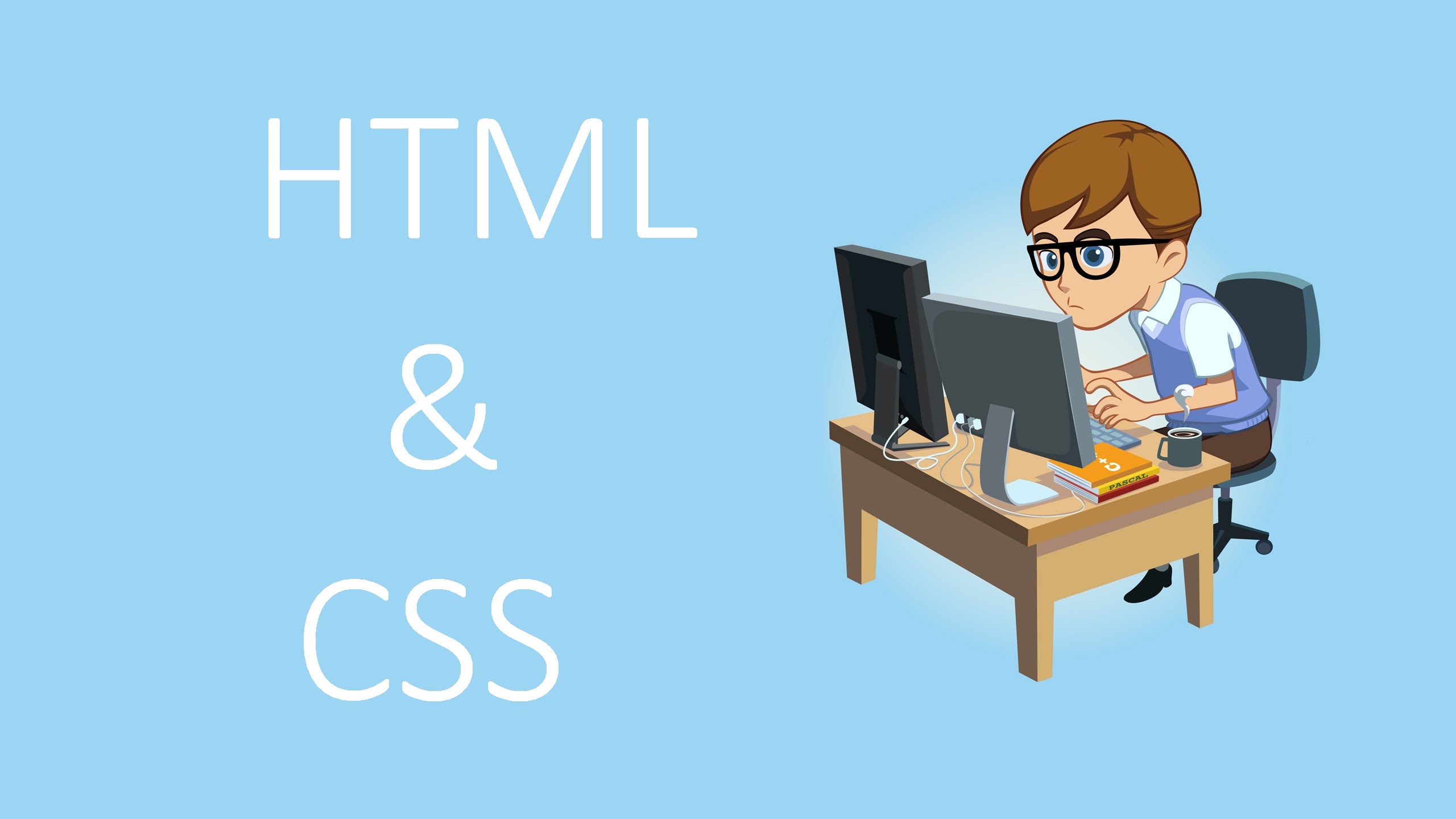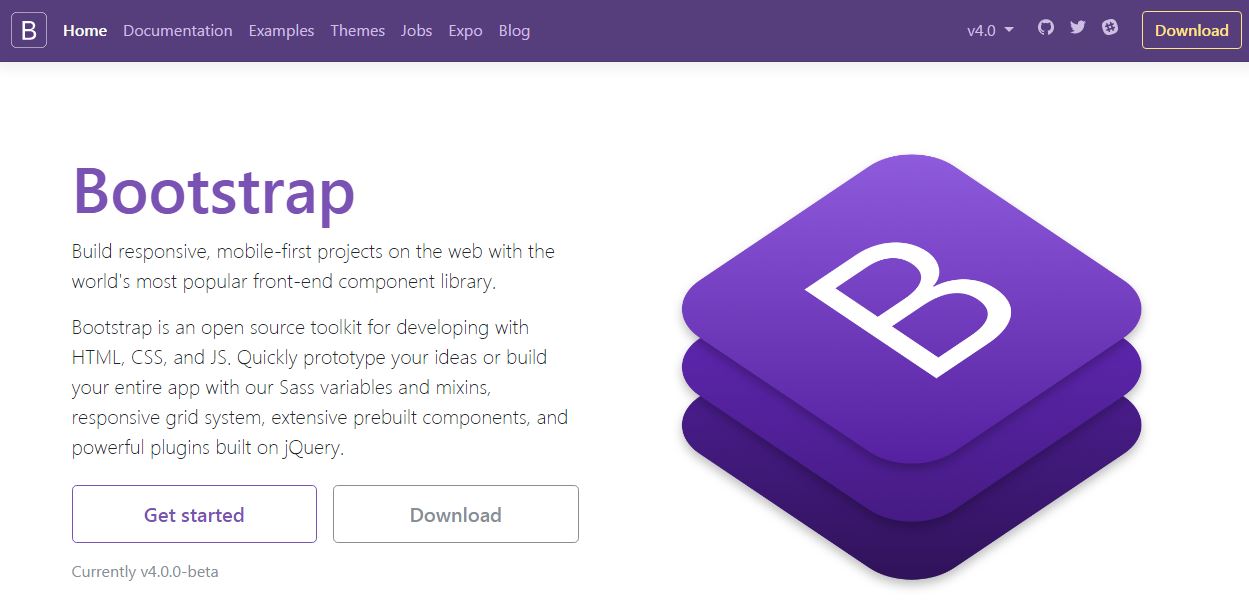What is Website?
គឺជាបណ្ដុំនៃ Webpage ជាច្រើនដែលមានទំនាក់ទំនងគ្នា ហើយ វាអាចអោយអ្នកប្រើប្រាស់មើល និងរក្សាទុកបានដោយប្រើ Web Browser.
Content of Table
- HTML Introduce
- HTML Editor
- HTML Basic
- HTML Element
- HTML Attribute
- HTML Heading
- HTML Paragraphs
- HTML Formatting
- HTML Comment 10.HTML Link
- HTML Image
- HTML Table
- HTML List
- HTML Inline& Block
- HTML Iframe
- HTML Head
- HTML Form
- HTML Video
What is the Internet ? (តើអ្វីជា Internet?)
- Internet គឺជាប្រព័ន Network ដ៏ធំទូលាយមួយ ដែលមាន ការទំនាក់ទំនង់រវាង Computer ជាច្រើនគ្រឿងពាស ពេញពិភពលោក។
- Internet ផ្ដល់នូវការទំនាក់ទំនង់ជាសកល និង មានភាពងាយទៅដល់ រដ្ឋាភិបាល អង្គការ សាលារៀន ក្រុមហ៊ុន និង បុគ្គលិកគ្រប់រូប ក្នុងការចែករំលែកព័ត៌មានផ្សេងៗ ជុំវិញពិភពលោក។ ដូច្នេះ អ្នកណាអាចប្រើប្រាស់ Internet បានដែរ អោយតែនៅក្នុងតំបន់ដែលគេរស់នៅមានអ្នកផ្ដល់សេវា Internet (ISP= Internet Service Provider)
HTML Introduction ► Introduction to HTML
Creating and publishing a Web page Validating a document Main HTML elements Block-level, Text-level HTML elements Creating hypertext links, adding images to documents Building tables, Using Frames and Forms
សេចក្ដីណែនាំអំពីការប្រើប្រាស់ភាសា HTML
ការបង្កើត HTML Document
អ្នកអាចសរសេរ HTML ដោយប្រើប្រាស់កម្មវិធីដូចជា Notepad or WordPad. ចូរចាំថា HTML Document គឺជា plain text format (this is the default in Notepad.) HTML files គួរតែមាន extension *.htm or *.html, ឧទាហរណ៍ _chapter1.htm
ការដាក់ឈ្មោះគួរតែកុំប្រើប្រាស់ spaces នៅក្នុង filenames, អ្នកអាចប្រើជំនួសនូវសញ្ញាដូចជា dash (-) or underscore (_) ដើម្បីឱ្យពាក្យមានលក្ខណៈដាច់ពីគ្នា e.g. web_chapter1.htm
HTML តាងគឺមិនប្រកាន់តួអក្សរតូច រឺ តួអក្សរធំទេ។
i.e. <html> is the same tag as </html>.
What is HTML?
HTML stands for HyperText Markup Language. ន័យមានថាភាសាដែលប្រើសម្រាប់តុបតែងអក្សរ, That sounds complicated, but all it means is that it’s normal text (just like on a typewriter) just “marked up” so that one document can “hyperlink” to another (hence the word “hypertext”). The “marking up” consists of little formatting commands called tags.
How to create HTML file
- យើងអាចបង្កើត HTML page តាមរយៈ text editor ដូចជា notepad, WordPad, និងកម្មវធីជំនួយ Web Design ដូចជា Adobe Dreamweaver 2022, Visual Studio Code, Sublime Text 4.0,…
- ចុចលើ start -> Run -> notepad
–Hello Word
- បន្ទាប់មក Save (File -> Save) កំណត់ឈ្មោះ ដោយប្រើ Extension *.html or *.htm
- ត្រង់ Save As Type: ត្រូវ Select យក All Files
Type of website
- Static Website
- Dynamic Website
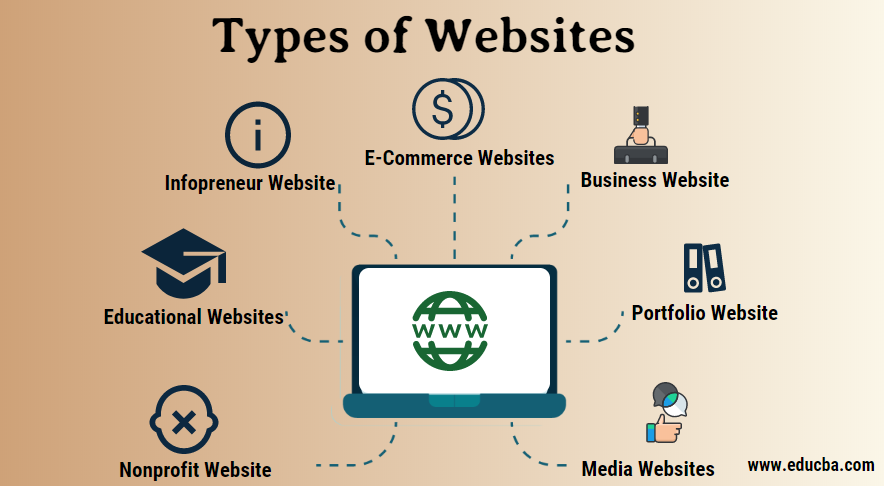
Static Website
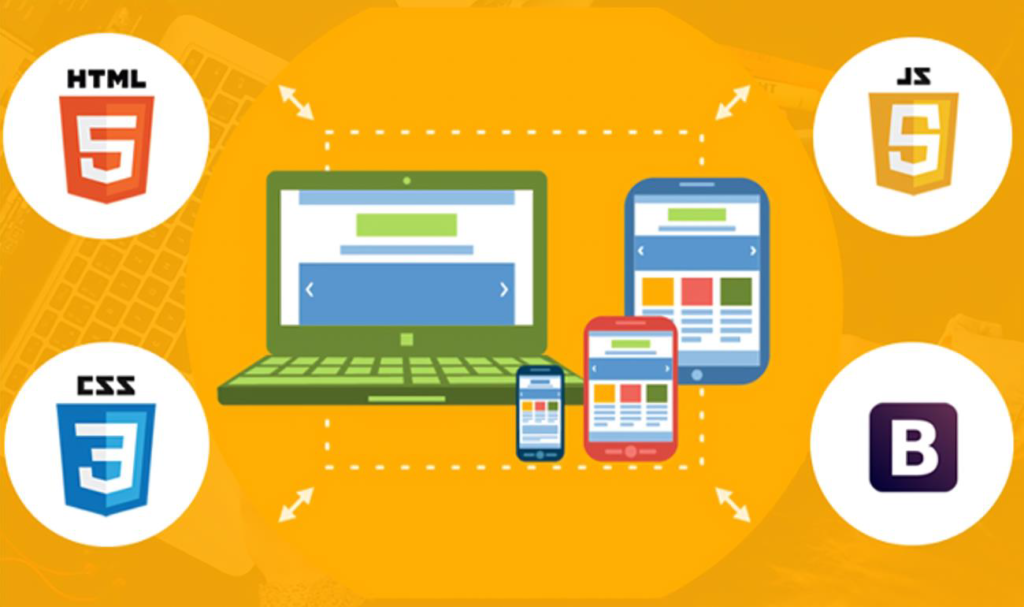
Dynamic Website
- Client side
- Server side
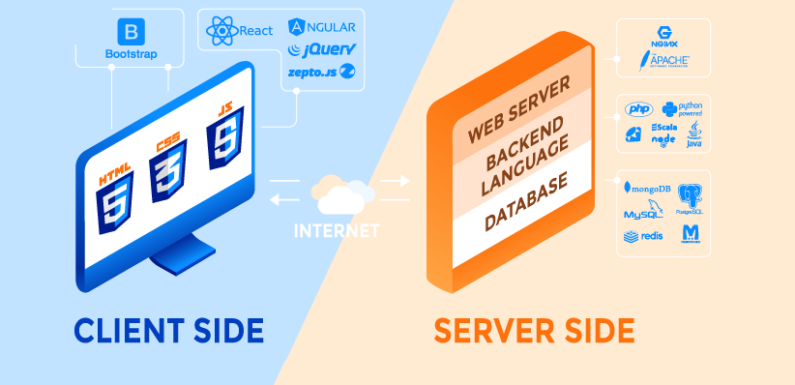
Web Designer Vs Web Developer
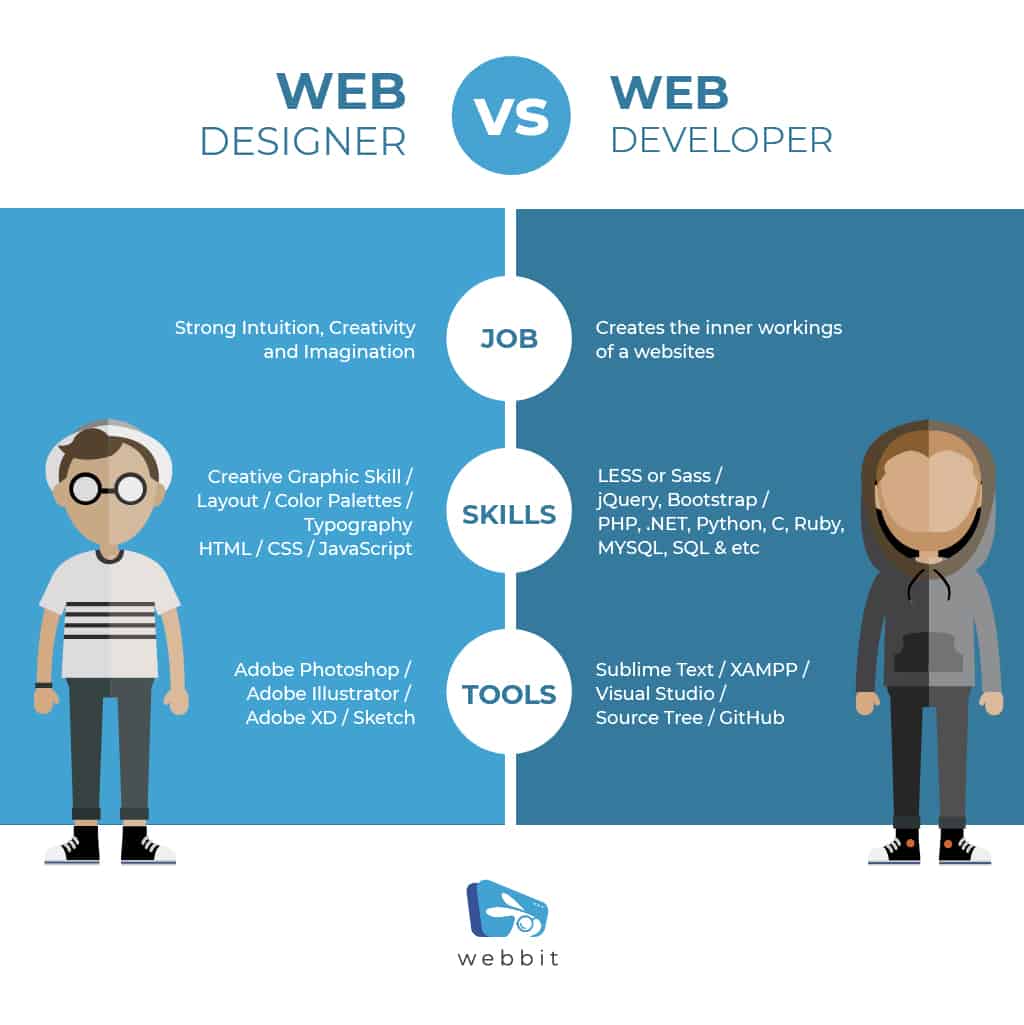
How website is made
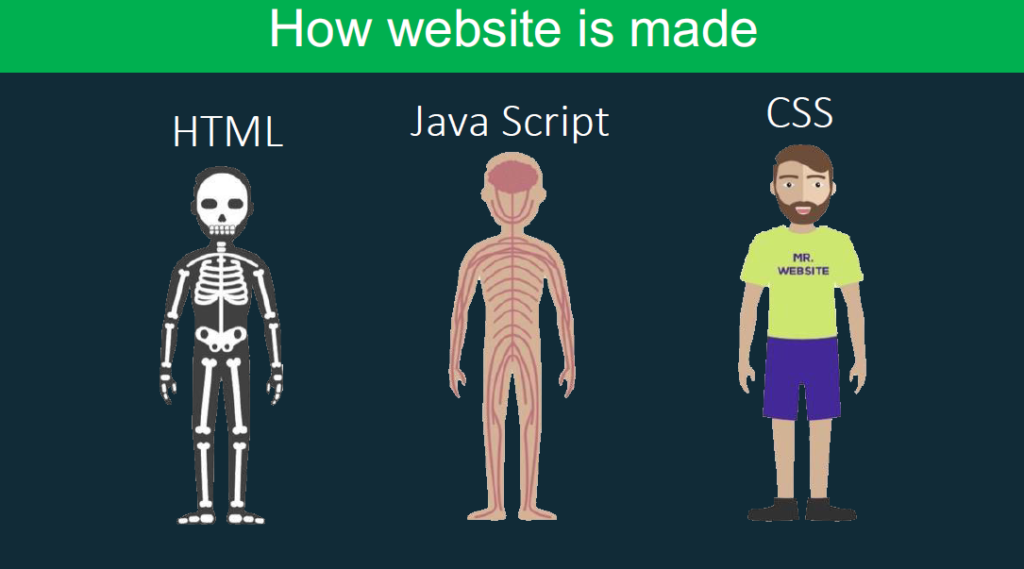
Text Editor for HTML
- Atom.
- Notepad ++
- Sublime Text.
- Visual Studio Code.
- Adobe Dreamweaver CC.
- Froala.
- CoffeeCup.
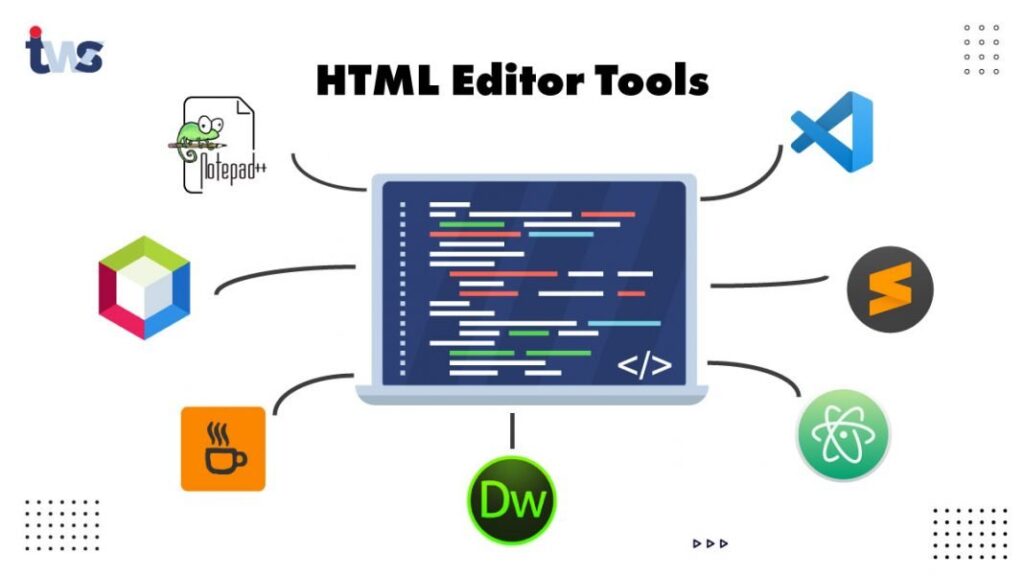
Structure of HTML
ចូរចងចាំថាគ្រប់ Structure របស់ HTML ទាំងអស់ត្រូវមាន Tag ចំនួន ៤ គឺ <HTML>, <HEAD>, <TITLE>, <BODY> ប៉ុន្ដែ Browser ថ្មីអាចស្វែងយល់បើទោះបីជាអ្នកមិនសរសេរ Tag ខាងលើ ក៏ប៉ុន្ដែ ទោះជាយ៉ាងណាអ្នកគួរតែសរសេរ HTML ឱ្យបានត្រឹមត្រូវដូចខាងក្រោម៖
<HTML>
<HEAD>
<TITLE>Your title goes here</TITLE>
</HEAD>
<BODY>
Your text goes here
</BODY>
</HTML>ការឈ្វេងយល់ពី Structure HTML
•<head> ជា Element ដែលប្រើសម្រាប់ដាក់ <title>, <meta>, <style>, <script> និង <link>
•<title> ជា Element ដែលប្រើសម្រាប់កំណត់ Page title ដែលវានឹងបង្ហាញលើ Title bar
•<body> ជា Element ដែលគេប្រើសម្រាប់បង្ហាញព័ត៌មានដែលមានលើ Page របស់យើងដូច <hn>, <b>, <hr>, <img> <p>, …
HTML Element
Element មួយគឺជាបន្សំនៃ Open tag មួយអាចជាមួយនឹង Attributes មួយចំនួន តំលៃមួយចំនួន និង Closing tag មួយ។ Element អាចផ្ទុកនូវ Element

HTML Attribute
Attribute ជាការកំណត់លក្ខណៈរបស់ Element មួយ។ Attribute ត្រូវបានបែងចែកជាពីរពប្រភេទគឺ Attribute Name និង Attribute Value.
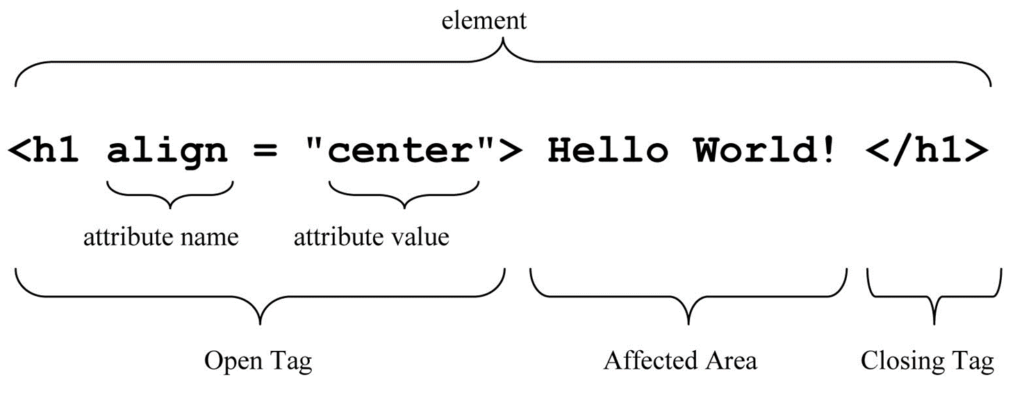
What are HTML tags?
Tag ជាការសម្គាល់ចំនុចចាប់ផ្តើម និងចំនុចចុងបញ្ចប់នៃ Element មួយបញ្ជាក់ដោយសញ្ញា (< >) ។ Tag មានពីរគឺ Open tag (<tag>) និង Closing tag (</tag)
Example: <html> </html> <h1> </h1>
ចំណាំ៖ មាន tag មួយចំនួនមិនមាន Closing tag ទេ ដូច្នេះ tag ប្រភេទនេះគេហៅថា Self-closing element ឬ replaced element ដូចជា <br> <hr> <img> <meta>